Maintenance
liongrass / June 2023 (1309 Words, 8 Minutes)
Linux
This week we are going to perform some basic maintenance on our nodes. We are also going to register both bitcoin and LND with systemd, allowing us to set everything to start automatically when the machine starts.
Useful resources:
Update the operating system
Applying all recent updates is easy. We only need to run the following two commands consecutively and type Y then prompted:
sudo apt update
sudo apt upgrade
Depending on what kind of updates we are getting we might have to confirm a few other prompts. Going with the defaults is generally fine for our purpose, so pressing the Enter key is enough.
Occasionally our machine will ask us to restart it. This is not urgent, but can be done with the command:
sudo reboot now
It might be wise to shut down LND and Bitcoin Core before you do that!
Upgrade Bitcoin Core
To upgrade Bitcoin Core, we will first have to enter the directory where we keep the source code, then pull the latest code from the repository.
cd ~/git/bitcoin
git pull
As a response, you should immediately see which tags have been added since you last pulled code from this repository.
837c5c7fd8..7e1eca4882 29.x -> origin/29.x
* [new branch] 30.x -> origin/30.x
f5f853d952..edb871cba2 master -> origin/master
* [new tag] v29.2rc1 -> v29.2rc1
* [new tag] v29.1 -> v29.1
* [new tag] v29.1rc2 -> v29.1rc2
* [new tag] v30.0rc1 -> v30.0rc1
This tells us that since we last visited the code, there are new versions available. We are going to go forward with upgrading to v25.0
git checkout v29.1
You might see an error like error: Your local changes to the following files would be overwritten by checkout:. In this case, you can stash all changes with:
git stash
We can try git checkout v29.1 again and should see something like the following:
Previous HEAD position was b3f866a8d Merge bitcoin/bitcoin#26647: 24.0.1 final changes
HEAD is now at 8105bce5b Merge bitcoin/bitcoin#27686: 25.0 Final Changes
As we have built Bitcoin on this machine before, we are going to install it simply with:
cmake -B build -DWITH_ZMQ=ON
cmake --build build
sudo cmake --install build
We will now stop Bitcoin Core and start it again, then check if we are on the correct version.
bitcoin-cli stop
bitcoind --daemon
bitcoin-cli --getinfo
We should see the version now at v29.1: Version: 290000
Upgrade LND
To upgrade LND, we are going to navigate to our lightning-terminal directory, and similar to the above, we are going to pull the latest code, checkout the latest version and build it.
cd ~/git/lightning-terminal
git pull
git checkout v0.15.2-alpha
make go-install go-install-cli
We can now start LND again, unlock it and check the versioning.
nohup litd > /dev/null 2> ~/.lnd/err.log &
lncli unlock
litd --version
You should see litd version 0.15.2-alpha commit=v0.15.2-alpha commit_hash=911f8cae52670332fe46affd35ff18458ebd5ffb as the output. Success!
Register Bitcoin Core with systemd
Systemd is a Linux tool that allows us to simplify starting and stopping programs. We can register Bitcoin Core with systemd, allowing us to start and stop it with a simpler command, and configure it to start automatically at startup.
First we are going to stop Bitcoin Core.
bitcoin-cli stop
Now we are going to create the necessary directories and assign them to the Ubuntu user that we are running with.
sudo mkdir /run/bitcoind
sudo chown ubuntu:ubuntu /run/bitcoind
Next we are going to create the service file, also called the Unit File. This file contains information for the system on where to run a program, how to run it, and when to run it.
sudo nano /etc/systemd/system/bitcoind.service
Past the following into the editor:
[Unit]
Description=Bitcoin daemon
Documentation=https://github.com/bitcoin/bitcoin/blob/master/doc/init.md
# https://www.freedesktop.org/wiki/Software/systemd/NetworkTarget/
After=network-online.target
Wants=network-online.target
[Service]
ExecStart=/usr/local/bin/bitcoind -daemonwait \
-pid=/run/bitcoind/bitcoind.pid \
-conf=/home/ubuntu/.bitcoin/bitcoin.conf
# Process management
####################
Type=forking
PIDFile=/run/bitcoind/bitcoind.pid
Restart=on-failure
TimeoutStartSec=infinity
TimeoutStopSec=600
# Directory creation and permissions
####################################
# Run as ubuntu:ubuntu
User=ubuntu
Group=ubuntu
# /run/bitcoind
RuntimeDirectory=bitcoind
RuntimeDirectoryMode=0710
# Hardening measures
####################
# Provide a private /tmp and /var/tmp.
PrivateTmp=true
# Disallow the process and all of its children to gain
# new privileges through execve().
NoNewPrivileges=true
# Use a new /dev namespace only populated with API pseudo devices
# such as /dev/null, /dev/zero and /dev/random.
PrivateDevices=true
# Deny the creation of writable and executable memory mappings.
MemoryDenyWriteExecute=true
[Install]
WantedBy=multi-user.target
We can save the editor with Ctrl + O and exit with Ctrl + X.
To activate this file, we run:
sudo systemctl enable --now bitcoind.service
You will have to exist this window with Ctrl + C after reading Created symlink /etc/systemd/system/multi-user.target.wants/bitcoind.service → /etc/systemd/system/bitcoind.service.
We can now check if the service is running properly.
systemctl status bitcoind.service
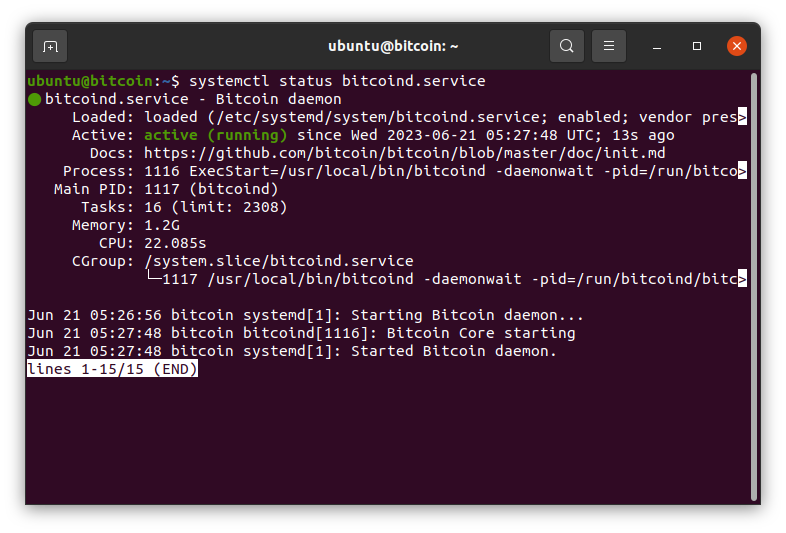
Most importantly we should see Active: active (running). We can exit this view with Ctrl + C and check the logs.
journalctl -u bitcoind.service
You can exit these logs with Ctrl + C and then Enter. We can also try to restart our machine with sudo reboot now and then check if Bitcoin Core is automatically running.
In the future, if we need to stop Bitcoin Core manually we can do that with:
sudo systemctl stop bitcoind.service
And start it again with:
sudo systemctl start bitcoind.service
Congratulations, Bitcoin Core now starts automatically after each restart.
Register LND with systemd
We can also configure LND (or litd) to start automatically when we reboot our machine. We have the option here to also configure LND to automatically unlock, but this will require us to keep the wallet password file on the same device, rather than in a password manager. If you are not comfortable doing that, you can skip straight to creating the unit file, but you will have to manually unlock LND everytime you start up the machine with lncli unlock.
In this example, we are placing the LND password into the .lnd directory, but you may put it into the .lit directory instead too.
nano ~/.lnd/password
Enter your password into this document in the first line, and nothing else. Then save and close with Ctrl + O and Ctrl + X.
Next we are going to let our litd installation know about the existence of this file by pointing to it in the configuration file.
nano ~/.lit/lit.conf
And place the following line into it before saving and exiting:
lnd.wallet-unlock-password-file=/home/ubuntu/.lnd/password
Next we are creating the unit file, similar to how we created the Bitcoin Core unit file:
sudo nano /etc/systemd/system/litd.service
The unit file can be found below:
[Unit]
Description=Litd daemon
After=bitcoind.service
Wants=bitcoind.service
[Service]
ExecStart=/home/ubuntu/go/bin/litd
# Process management
####################
PIDFile=/run/bitcoind/litd.pid
Type=simple
KillMode=process
TimeoutSec=180
Restart=always
RestartSec=60
# Directory creation and permissions
####################################
# Run as ubuntu:ubuntu
User=ubuntu
Group=ubuntu
# Hardening measures
####################
# Provide a private /tmp and /var/tmp.
PrivateTmp=true
# Disallow the process and all of its children to gain
# new privileges through execve().
NoNewPrivileges=true
# Use a new /dev namespace only populated with API pseudo devices
# such as /dev/null, /dev/zero and /dev/random.
PrivateDevices=true
# Deny the creation of writable and executable memory mappings.
MemoryDenyWriteExecute=true
[Install]
WantedBy=multi-user.target
Next we are going to enable this service.
sudo systemctl enable --now litd.service
We should see the output Created symlink /etc/systemd/system/multi-user.target.wants/litd.service → /etc/systemd/system/litd.service.
We can now check if litd is running with:
systemctl status litd.service
The service log file can be found with:
journalctl -u litd.service
Awesome, litd is configured to automatically start whenever you reboot the machine. Try it out!
In the future, if we need to stop LND manually we can do that with:
sudo systemctl stop litd.service
And start it again with:
sudo systemctl start litd.service